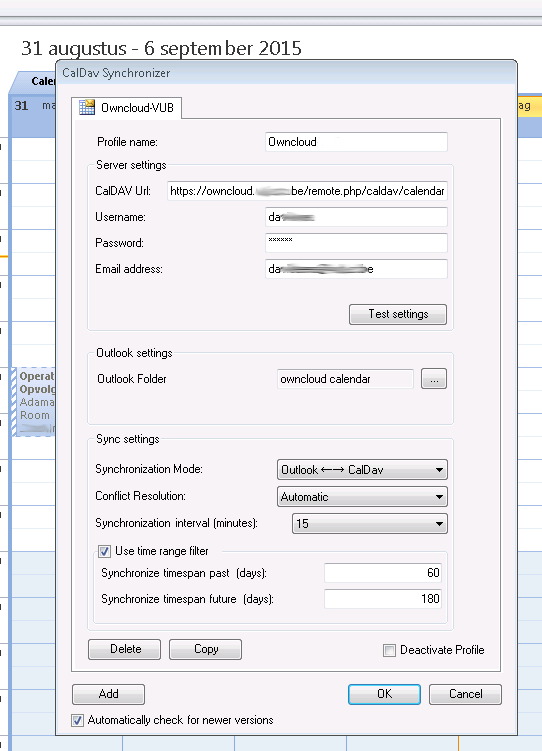Intro
When using SCCM 2012, the default cache size for the ConfigMgr client is 5 GB (5120 MB). This setting could cause problems when you have large applications to deploy during an OSD. These deployments could fail simply because the size of the SCCM Client Cache is not big enough to cache all of the application installation files.
Note that Software updates also use the client cache, but software updates are not restricted by the configured cache size and will always attempt to download to the cache folder. The cache folder is usually C:\Windows\ccmcache.
How to set the SCCM client cache size
Changing the cache size can be done using the wmic command. You also need to restart the CCMEXEC service on the client computer to have it use the new cache size. The following script shows you how:
@echo off cls REM -- in this example, set cache size to 12000 MB wmic /namespace:\\ROOT\CCM\SoftMgmtAgent path cacheconfig set size=12000 REM -- then restart SCCM client service sc.exe stop ccmexec timeout /T 4 sc.exe start ccmexec
Save it as .bat file, create a package for this script, include it in your OSD task sequence, or deploy it to your clients collection.
Enjoy 🙂